Tutorial: Prompting for Unique Artstyles with NovelAI Diffusion Anime
Even though the NovelAI Anime Diffusion models are trained to create anime styled images, it’s possible to prompt for different art styles or mediums. In this tutorial we will be showcasing a wide variety of tags you can use to elevate your AI art to the next level, and generate images that stand out from the default anime style.

Contrary to the tags covered in the Creating Consistent Characters with NovelAI Diffusion Anime [Female] tutorial, the tags we will go over here affect the entire image composition. Due to their impact, it’s recommended you place art style tags close to the start of the prompt, which is where they’re more likely to have a greater effect.
When prompting for specific art styles, you may want to consider turning off the “Add Quality Tags” toggle found in Prompt Settings, or putting a couple of
[] around the very aesthetic or aesthetic tags if you plan to use them. While having those tags in your prompt does make images look prettier, they also tend to push toward a certain style that may clash with what’s written in your prompt.
Keep in mind that the way tags have been classified below is mostly for organization. Don’t feel like you can only use one of each or anything. Working with art style tags is less about following structure, and more about discovering tag combinations that work well with each other.
What this tutorial covers:
Medium
Let’s begin! Medium tags refer to the tools used to create an image. One of the simplest ways to add a little extra flair to your AI art is to simulate the look of analog art.
When prompting for a hand-drawn look, the following tags are of particular interest.
traditional media(Refers to images drawn with traditional tools.)faux traditional media(Refers to digitally-created images designed to look like traditional media.)mixed media(Refers to a combination of traditional media and digital media.)unconventional media(Umbrella tag for anything not that’s not digital or traditional media.)
For best results, these media tags above should be paired with one (or more) of the (medium) tags listed below.
acrylic paint (medium)ballpoint pen (medium)calligraphy brush (medium)colored pencil (medium)graphite (medium)ink (medium)marker (medium)millipen (medium)nib pen (medium)oil painting (medium)painting (medium)pastel (medium)pen (medium)watercolor (medium)watercolor pencil (medium)
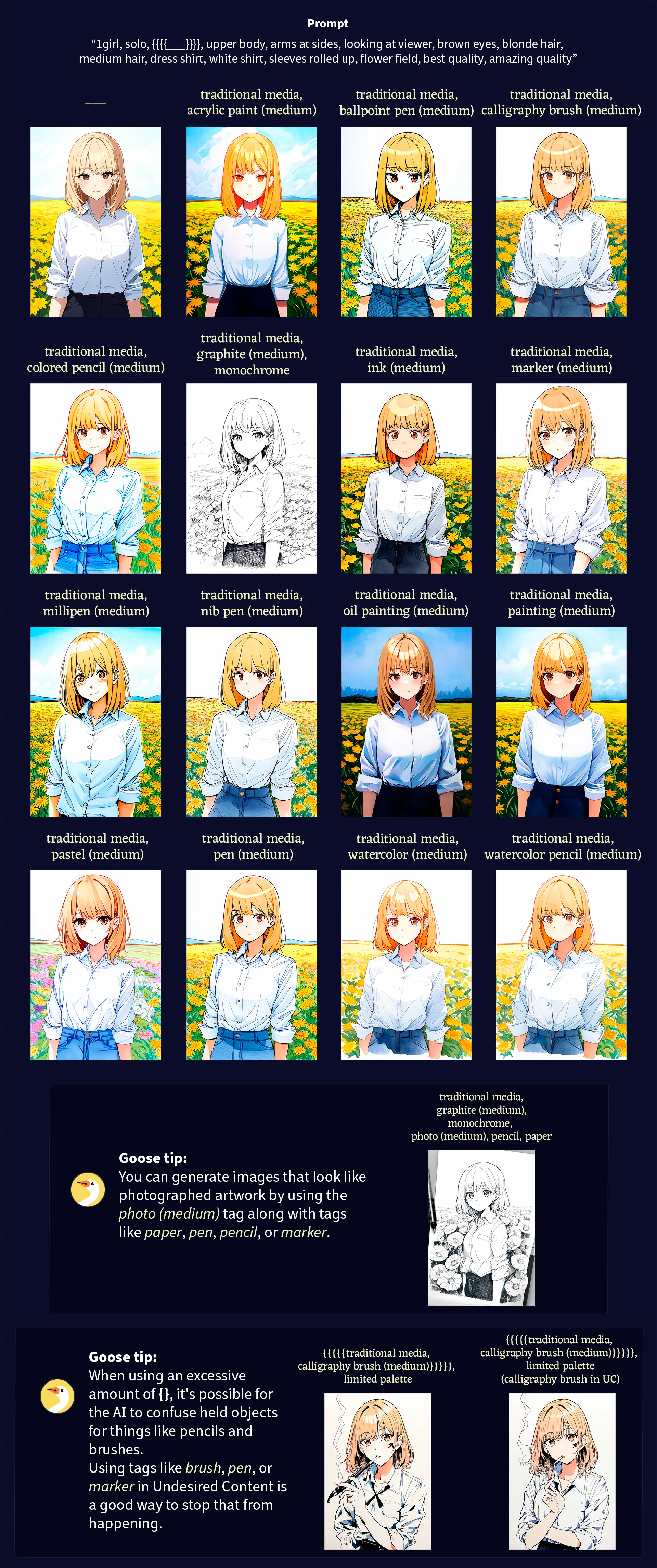
On the other hand, if traditional art is not your thing, these following tags can be used to replicate the look of digital mediums.
3d(Or alternativelyblender (medium))ai-generatedandai-assistedanime screencappixel art(Goose tip: try combining this with theditheringtag!)
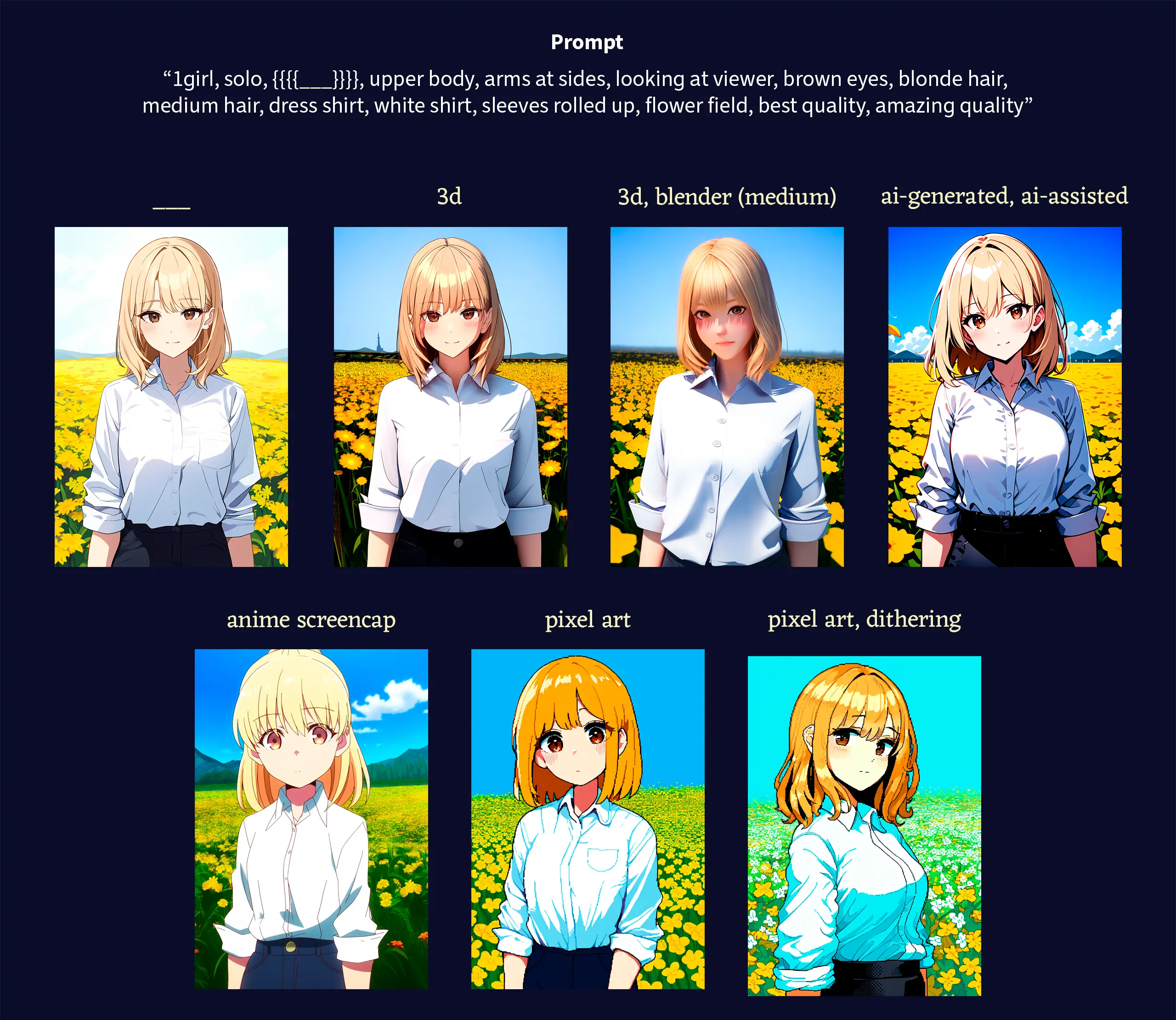
Art style
There are tags used to prompt for specific art styles.
abstract(Or alternativelysurreal)art nouveauimpressionismligne clairenihongaukiyo-erealistic(Or alternativelyphotorealistic)retro artstyle
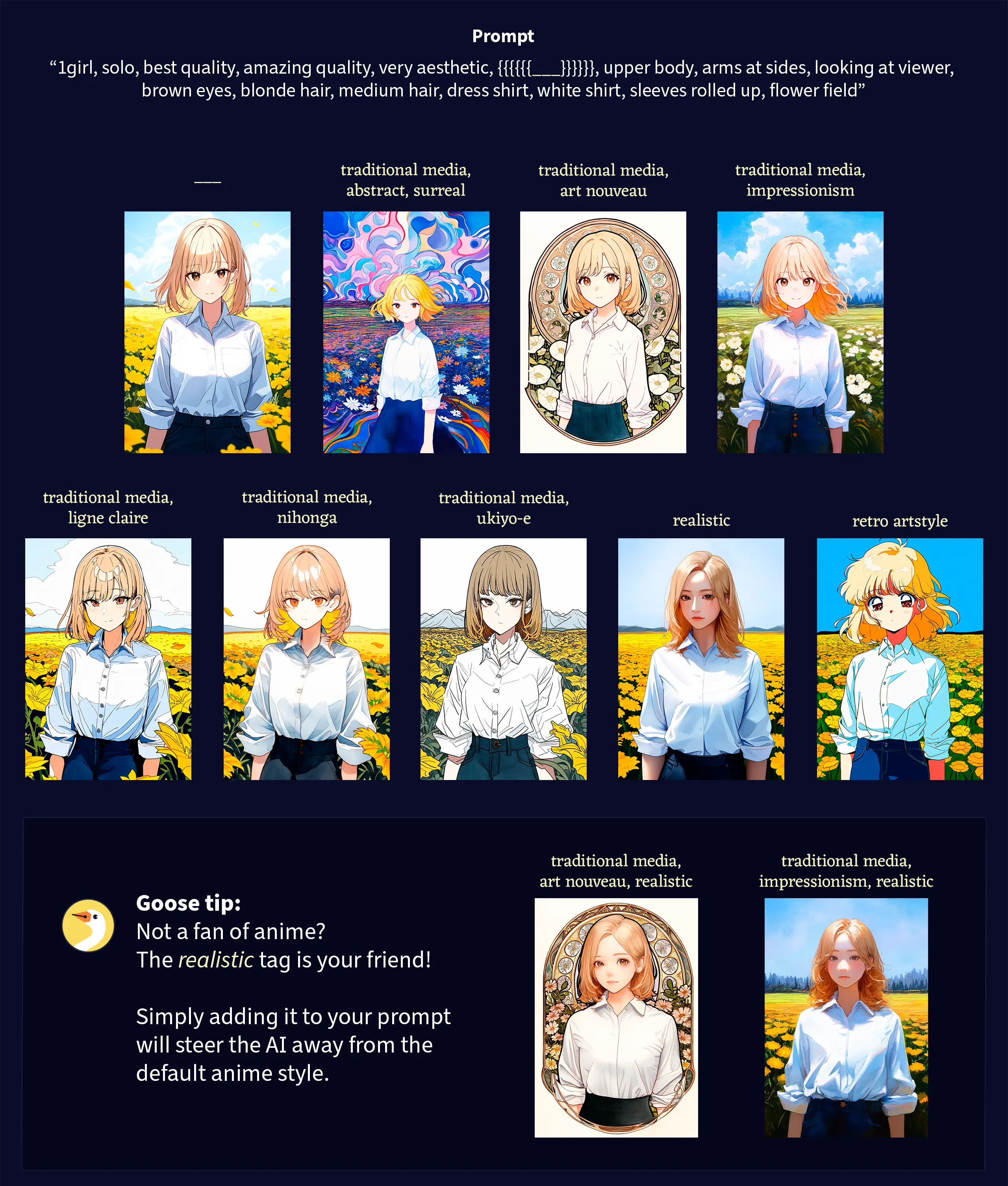
There are also style tags which are less about a specific art movement, and more about the way, form, or technique in which an image was drawn.
painterlysketchlineartno lineartjaggy linesoutlinevector tracecolor trace(Goose tip: try combining this with theproduction artandanimation papertags!)game cgofficial artshikishi(a type of japanese paper used in art, this tag usually adds a visible border around the image)oekaki(drawing made with very simple tools, with very sharp and thin lines)tegaki(handwritten with a mouse or tablet)
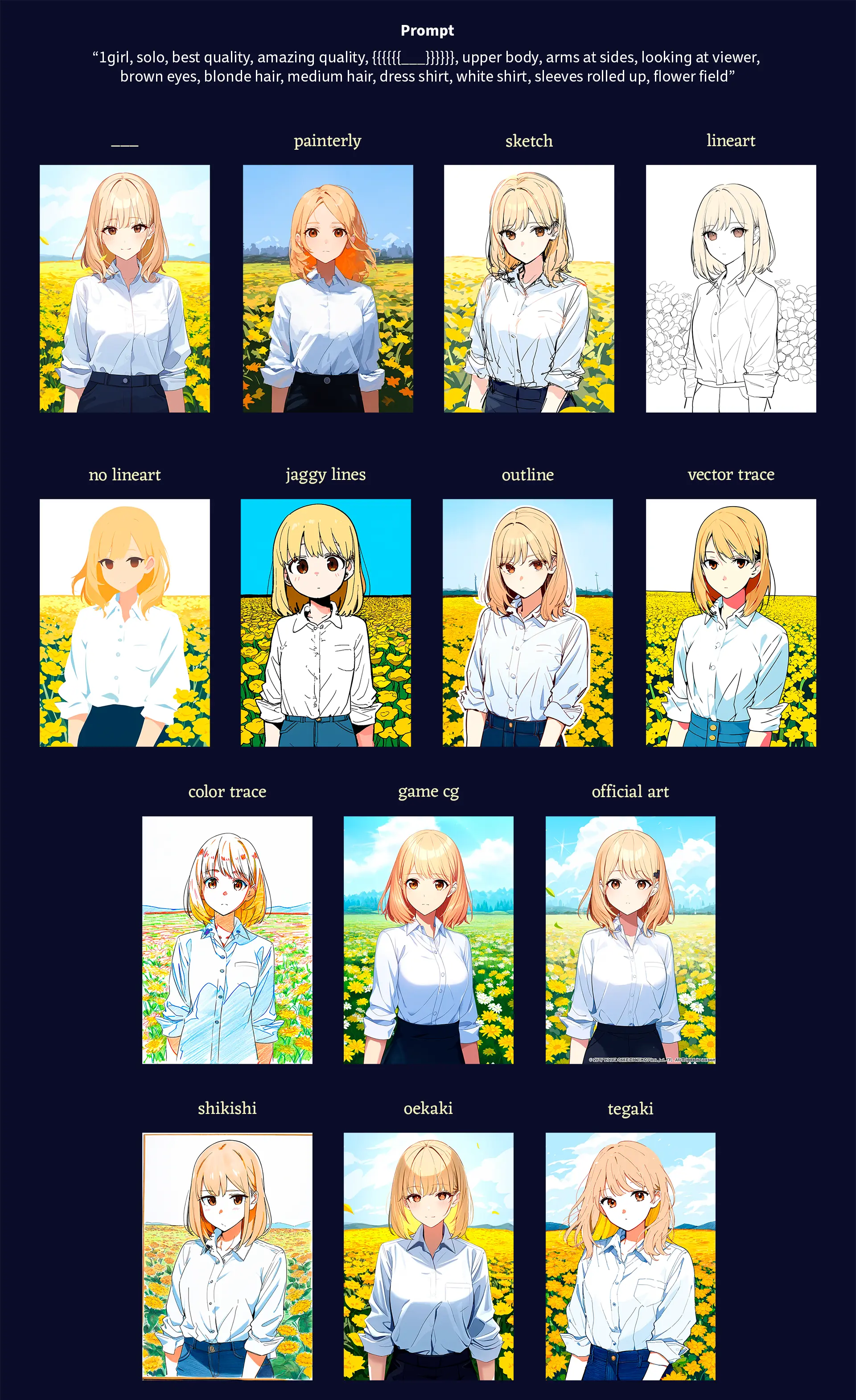
Goose tip: Did you know that there are year tags? Just use the tag year XXXX, with “XXXX” being whatever year you want to use. For example, using the tag year 2014 will make your generated images’ artstyle to be more in line with the prevalent style of the year 2014. Any year should work, although with mixed results.
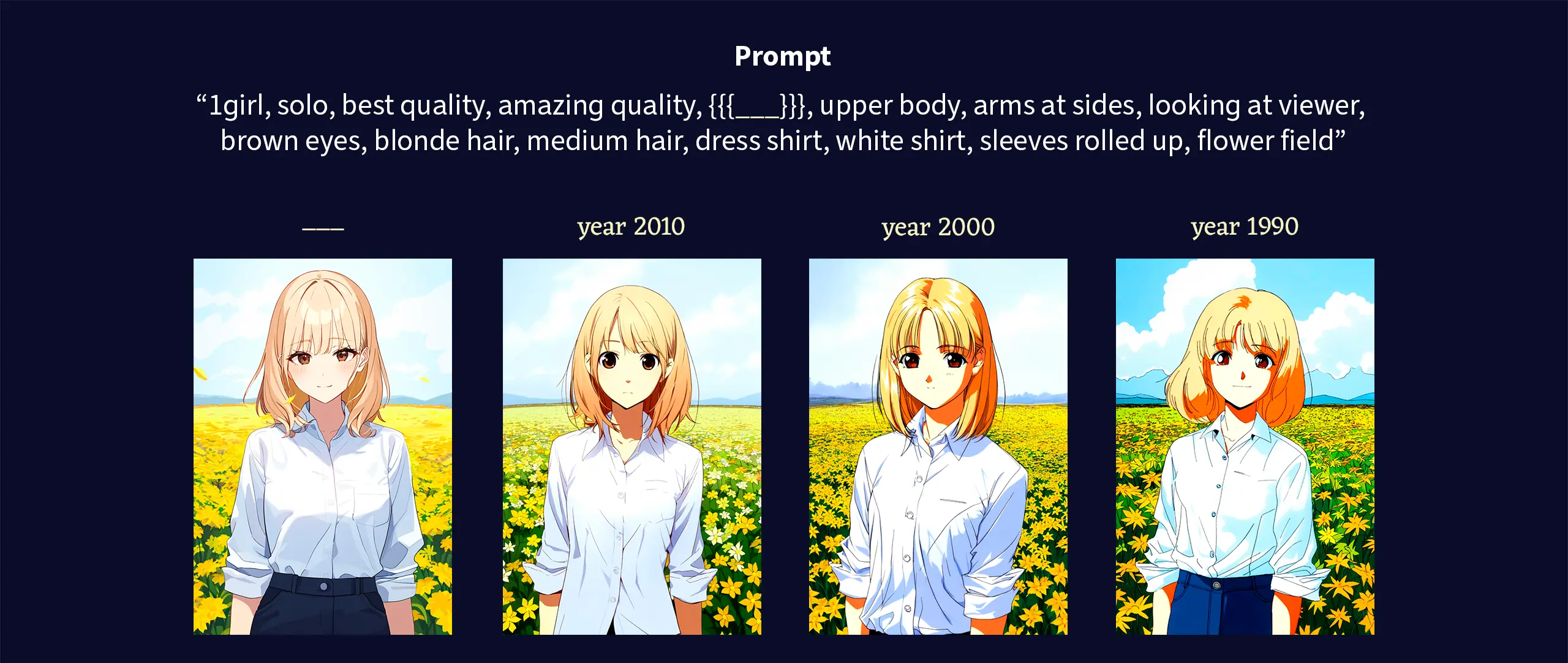
Coloring
The following tags influence the overall color palette in images.
anime coloring(coloring technique with hard-edge shading and just one highlight and shade tone)colorfuldarklimited palette(refers to images which are colored, but with a small number of colors)partially colored(only some parts of the image are colored)spot color(only one part of the image is colored to give it emphasis)monochrome(single predominant color, but can also be used for black-and-white images)greyscale(black-and-white)muted colorpale colorpastel colorsflat colorhigh contrastsepia
Goose tip: When using tags like monochrome or greyscale, it’s a good idea to check that your prompt doesn’t have any tags that imply the existence of colors other than black, white or grey.
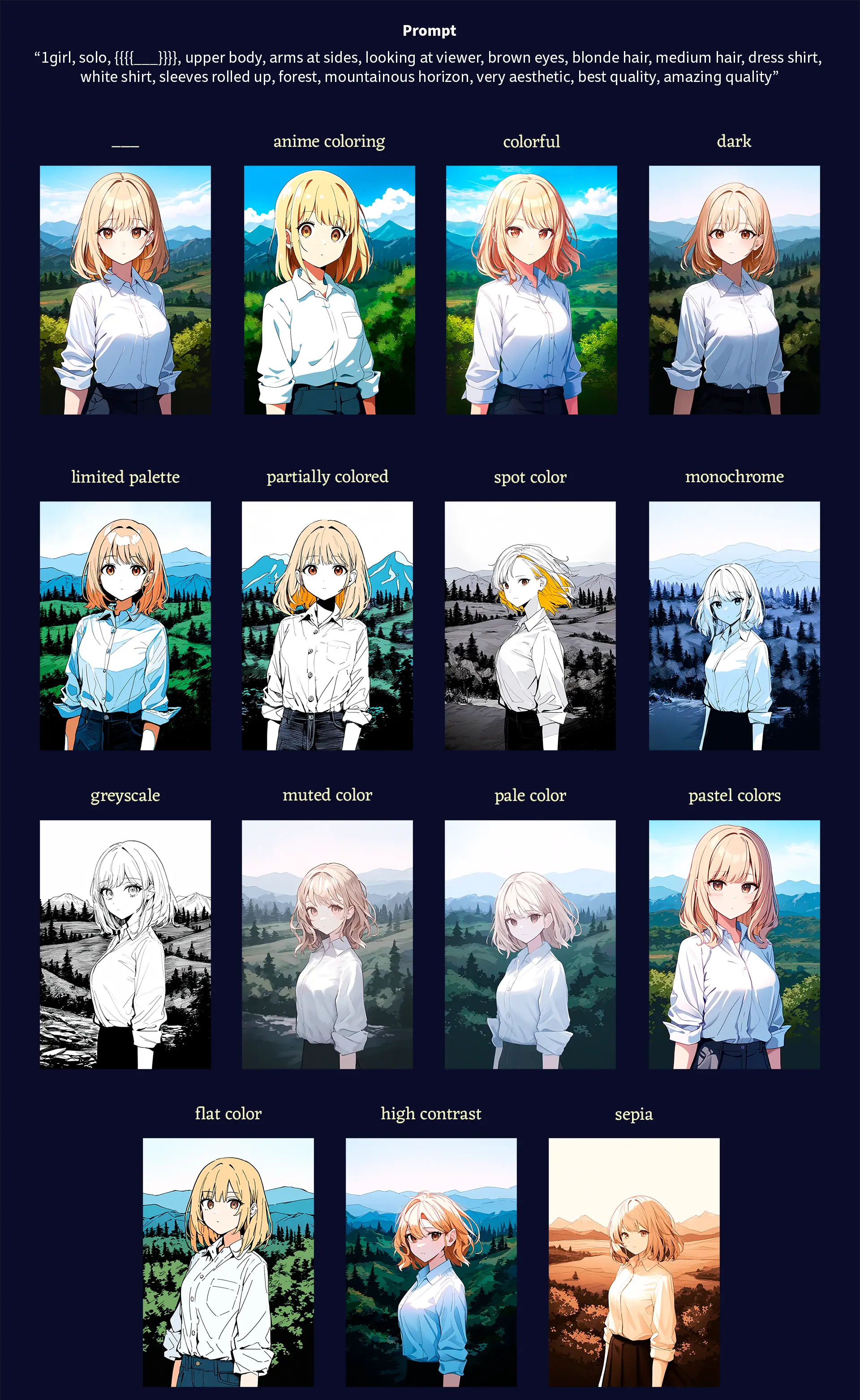
There are also tags you can use to prompt for images with a single dominant color.
aqua themeblack themeblue themebrown themegreen themegrey themeorange themepink themepurple themered themewhite themeyellow theme
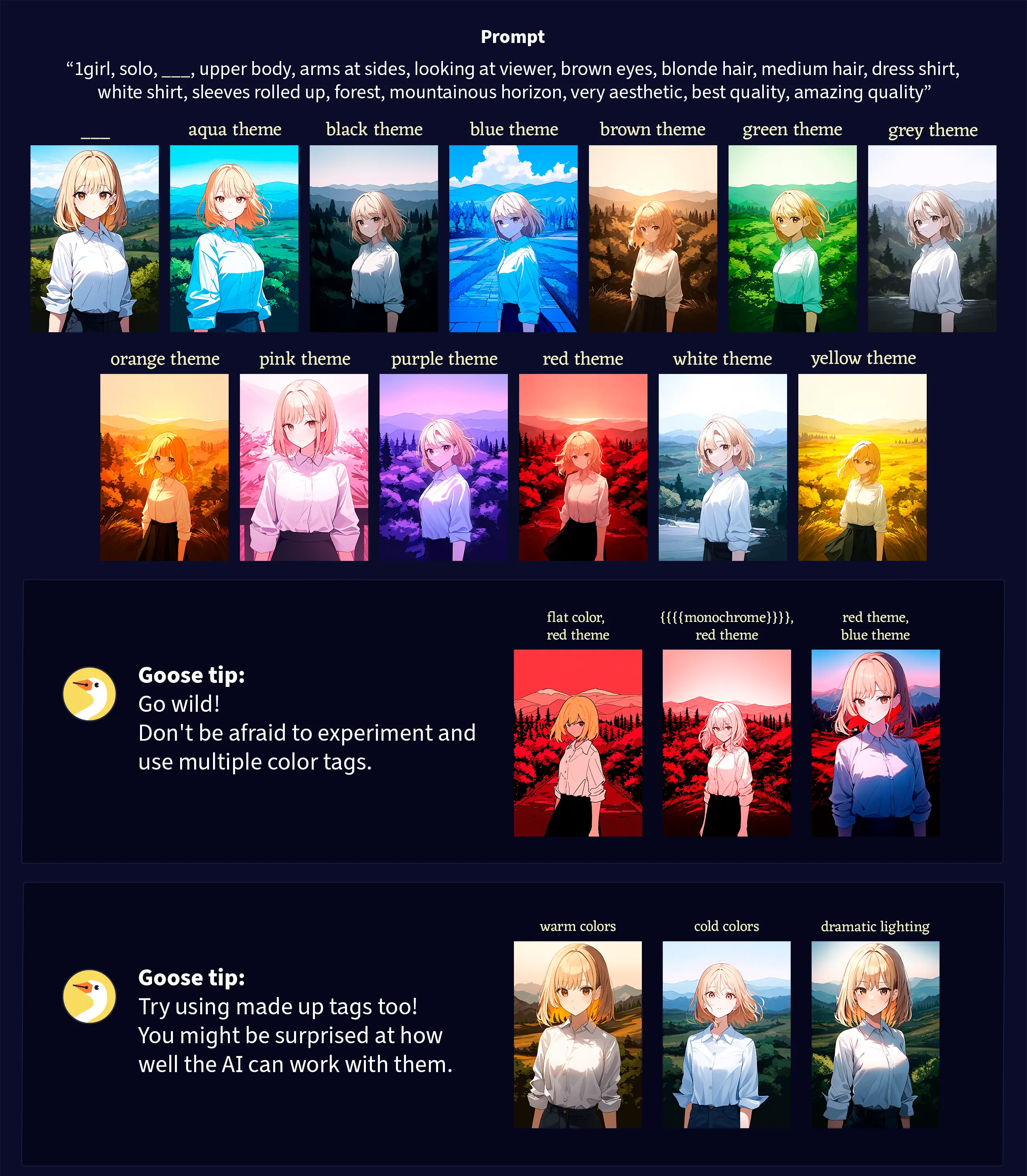
Special effects
These are some miscellaneous tags that refer to things like photographic effects and visual techniques.
backlightingbloombokehchromatic aberrationdepth of fielddiffraction spikesdithering(shading technique commonly used inpixel art)drop shadowemphasis lines(Or alternativelyspeed lines, ormotion lines)glitchhalftonelens flaremotion blursoft focus
Goose tip: Depending on which Undesired Content preset you’re using, some of these tags, like chromatic aberration, may not work as intended since that tag in particular is included in the “Heavy” preset. For more information on which tags are included in each preset, check the Undesired Content page.
