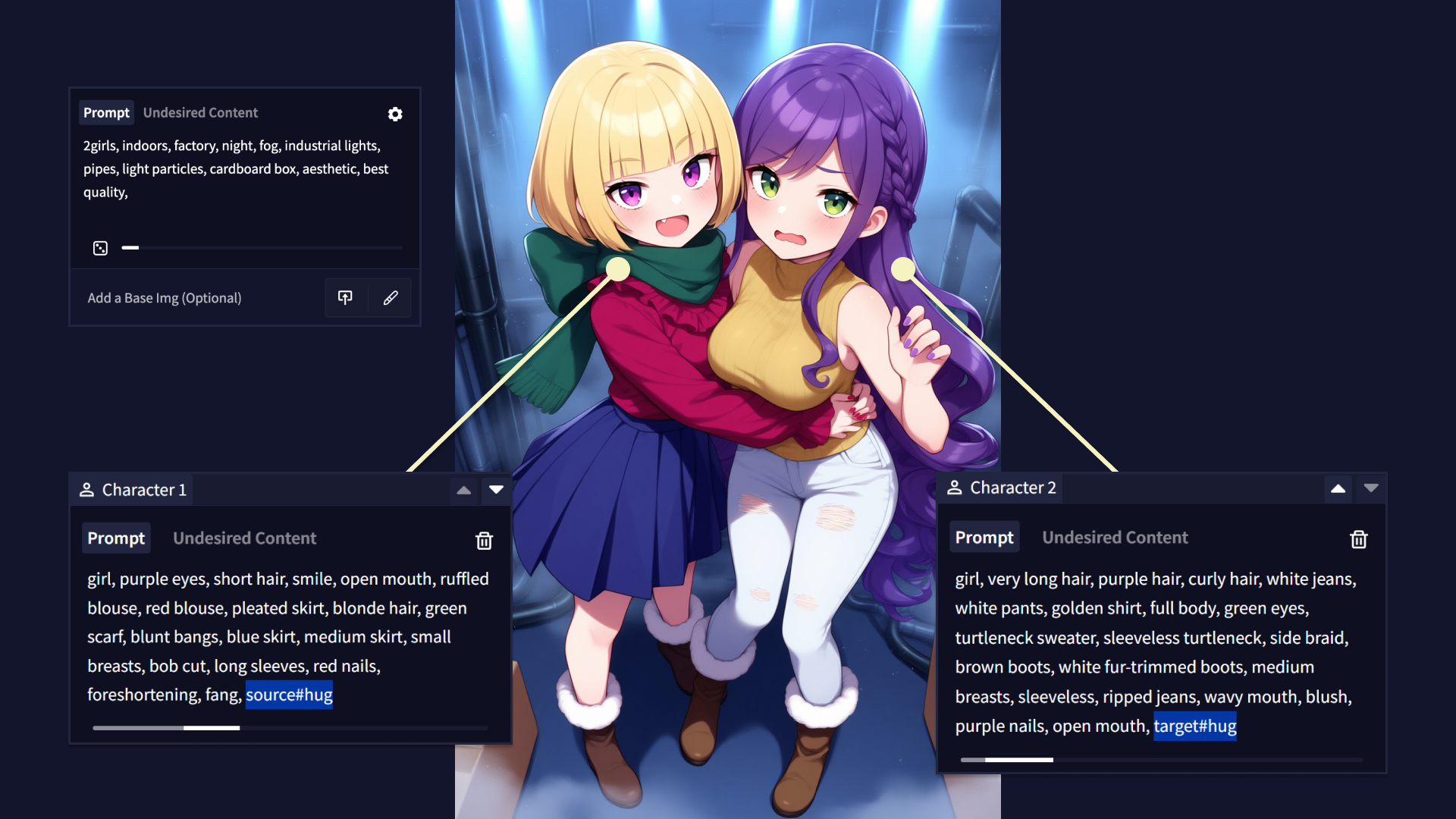Multi-Character Prompting
A unique feature only found on our V4 models or higher, is the ability to prompt for up to six different characters in one image.
This works by separating the prompt into a single base prompt and multiple character prompts.
The base prompt determines the scene, style, and so on of the image. The character prompts allow you to describe each character in your scene in a way that minimizes information leakage.
There are two ways of using Multi-Character Prompting. The first and recommended way is to click on the + Add Character button below the prompt box. This will add a new prompt box just for the character. Clicking into it allows you to type in that specific character's prompt.
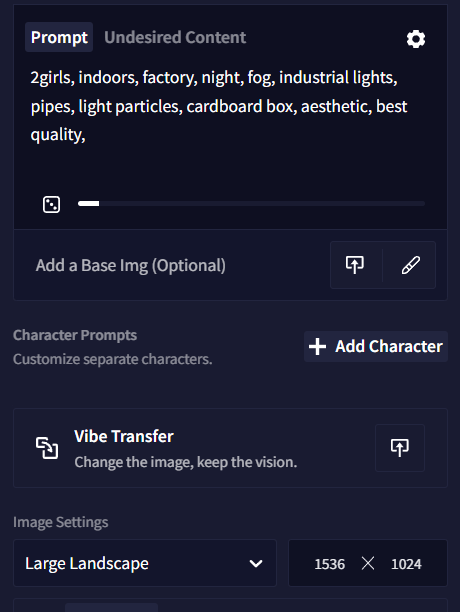
Goose Tip: If you find that something does leak from one character prompt to the other, you can use the character's Undesired Content field to prompt against it, just like you would on a normal prompt.
When placing characters into the scene, the AI will usually follow the order in which your character prompts are listed, following a top to bottom, left to right scheme.
For example, if you have two characters and the side-by-side tag, the character in your first prompt will usually appear on the left, while the one in the second prompt will appear on the right side of your image. You can quickly change the order of your character prompts by clicking the up and down arrows at the upper right of each character prompt box.
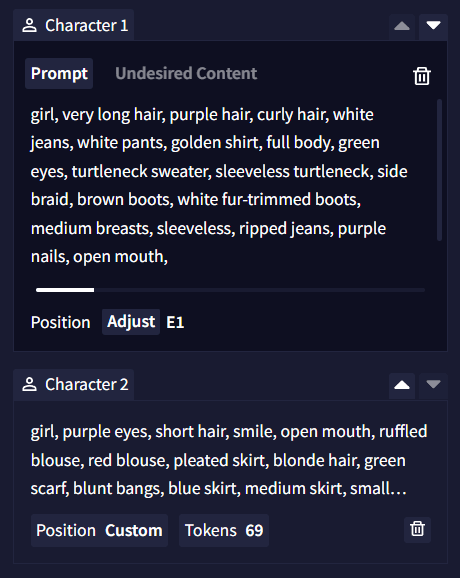
Additionally, you can roughly indicate where in the image you want your characters to appear. To make use of this feature, you need to have at least two character prompts set up. Disable the AI's Choice toggle below your character prompt boxes. Now, when you click on a character prompt box, you will be able to click on the Position button, which will open a 5x5 grid. Click on any cell in this grid and confirm it with "Done" to set the rough position of your character.
Goose Tip: The position selector is more of a nudge or a light suggestion to the model, so it is best if the positions you set do not conflict with the order of your character prompt boxes and are also reinforced with natural language prompting.
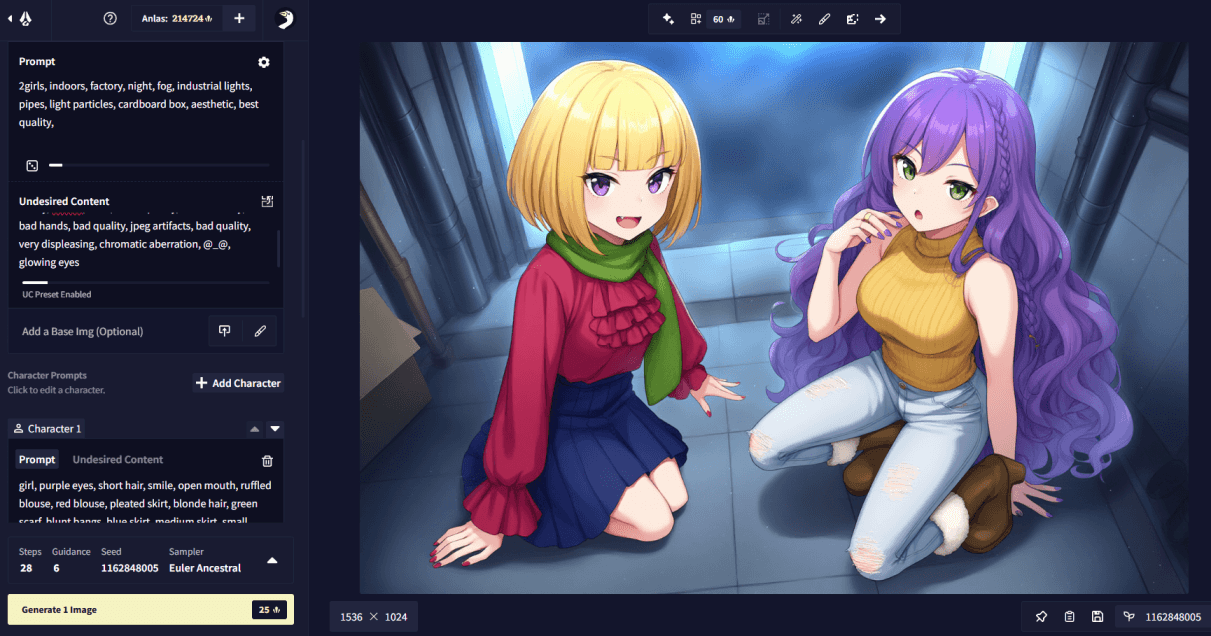
Another thing that should be noted is regarding the subject count tags (e.g. 1boy, 2girls, 3others, and so on). These tags should always go into the base prompt (e.g. 2girls, 2boys, outdoors), then in each character prompt, just specify girl, boy, or other, without a number to let the model know how to draw the character (e.g. girl, purple hair, ... or boy, blonde hair, ...) described in the given character prompt.
If clicking on the buttons seems too cumbersome, an alternative way of doing Multi-Character Prompts is by using the | character in your prompt to separate the base prompt and character prompts. Prompt mixing is not available on V4, so the | character is used for this purpose instead. Note that it is NOT possible to mix the | prompt syntax with the character prompt boxes. If any character prompt box exists, the | syntax is disabled.
An example prompt using this syntax could be:
2girls, indoors, factory, night, fog, industrial lights, pipes, light particles, cardboard box, aesthetic, best quality, english text, text | girl, purple eyes, short hair, smile, open mouth, ruffled blouse, red blouse, pleated skirt, blonde hair, green scarf, hands on own hips, blunt bangs, blue skirt, medium skirt, small breasts, bob cut, target#pointing, long sleeves, red nails, fang, cowboy shot. She is being pointed at. | girl, very long hair, purple hair, curly hair, white jeans, white pants, golden shirt, cowboy shot, green eyes, turtleneck sweater, sleeveless turtleneck, side braid, medium breasts, sleeveless, ripped jeans, wavy mouth, blush, purple nails, open mouth, source#pointing at another, speech bubble. She is pointing at the other girl and scolding her. Text: Stop that!

Action Tags
When multiple characters interact, you can use a special syntax on action tags in each character's prompt to specify who the active and passive parties are by prefixing an action tag like hug with either source#, target# or mutual#.
For example, if one character is hugging another, on that character you could specify the source#hug tag. On the character that is being hugged, you would then specify the target#hug tag. If the characters are hugging each other, you can, on both sides, use the mutual#hug tag.
Note that this syntax is not always reliable, but it can be helpful in many cases.